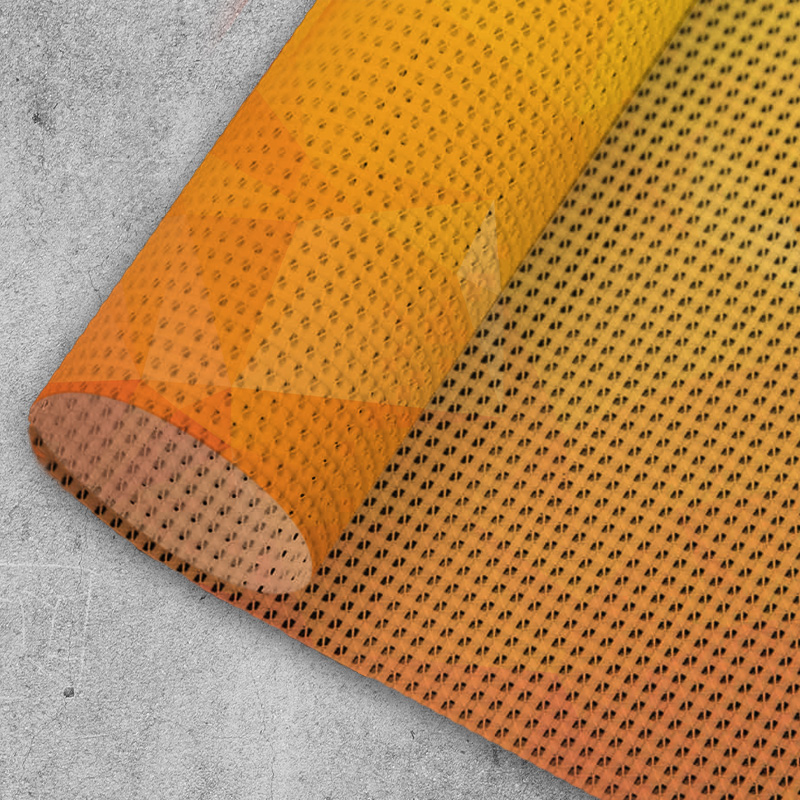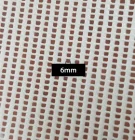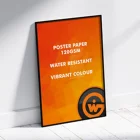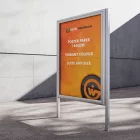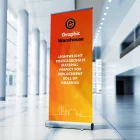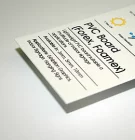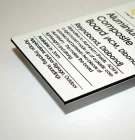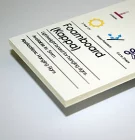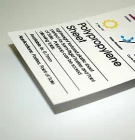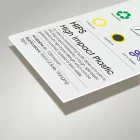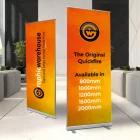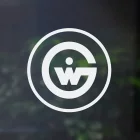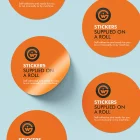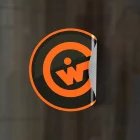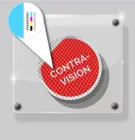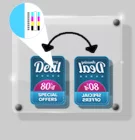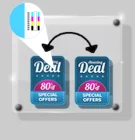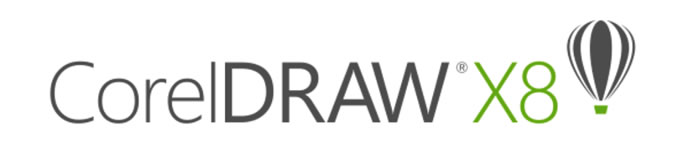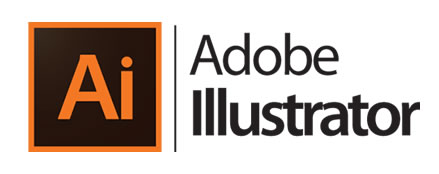How do I...
Cut, Crease & Drill
Cut to shape? Crease Lines? Drill Holes? No problem!
It's all a matter of layers!
How to do it
To add Cut, Crease or Drill Hole marks all you need to do is add the correctly named layer for your finishing process then add your finishing vectors to the new layer.
Your layers need to be called...
"CUT" for a through-cut or kiss-cut
"CREASE" for any crease lines
"DRILLHOLES" for any drill holes
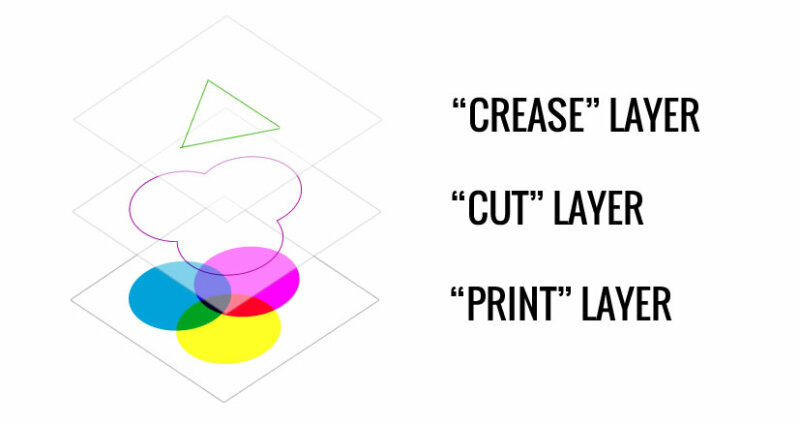
Uploading your files

You upload your files as per usual. When uploading your files our system will automatically extract the finishing information from your print file.
In the Proof and Approve stage you’ll be shown the extracted finishing information overlayed over the print file.
If your digital cut information is not found or your layers are not named correctly the system will show an error. They can only be one of the following CUT, CREASE, DRILLHOLES or WHITE.
Next Step